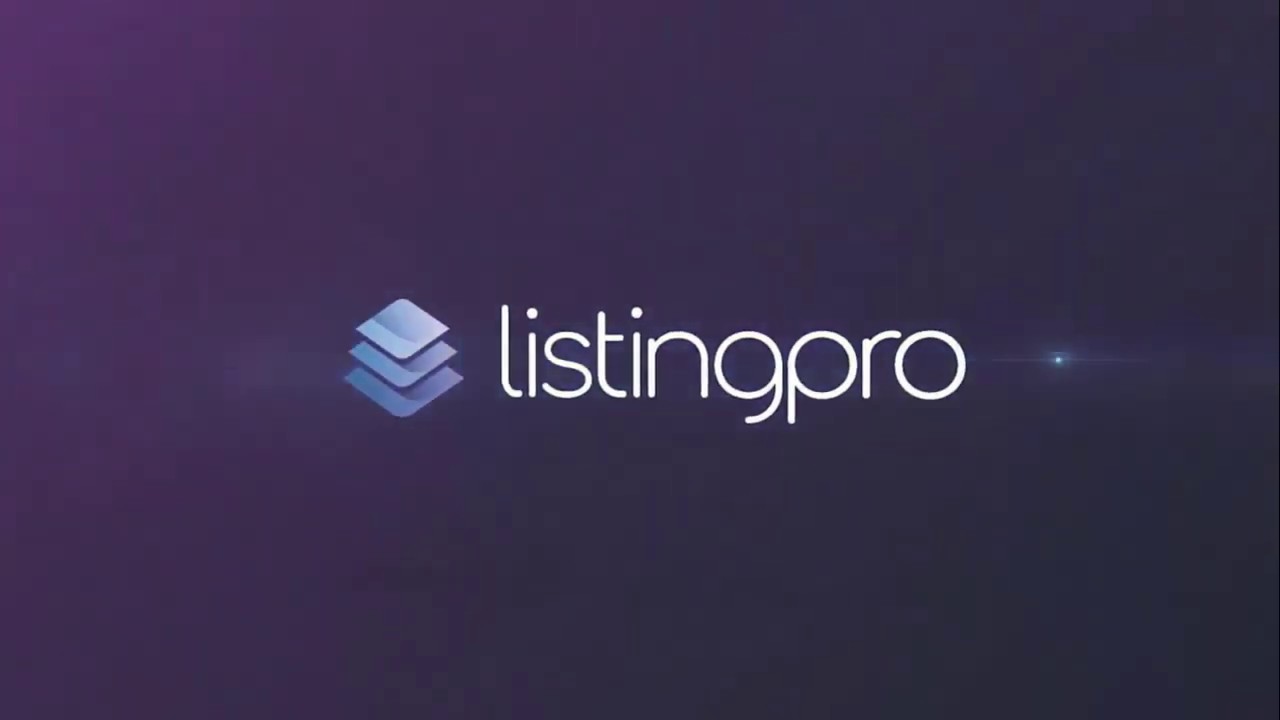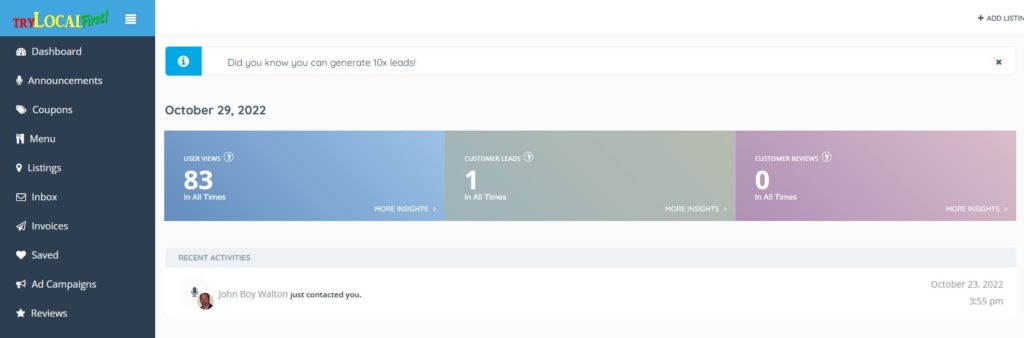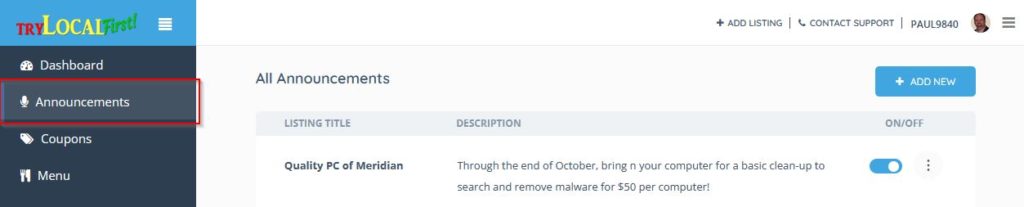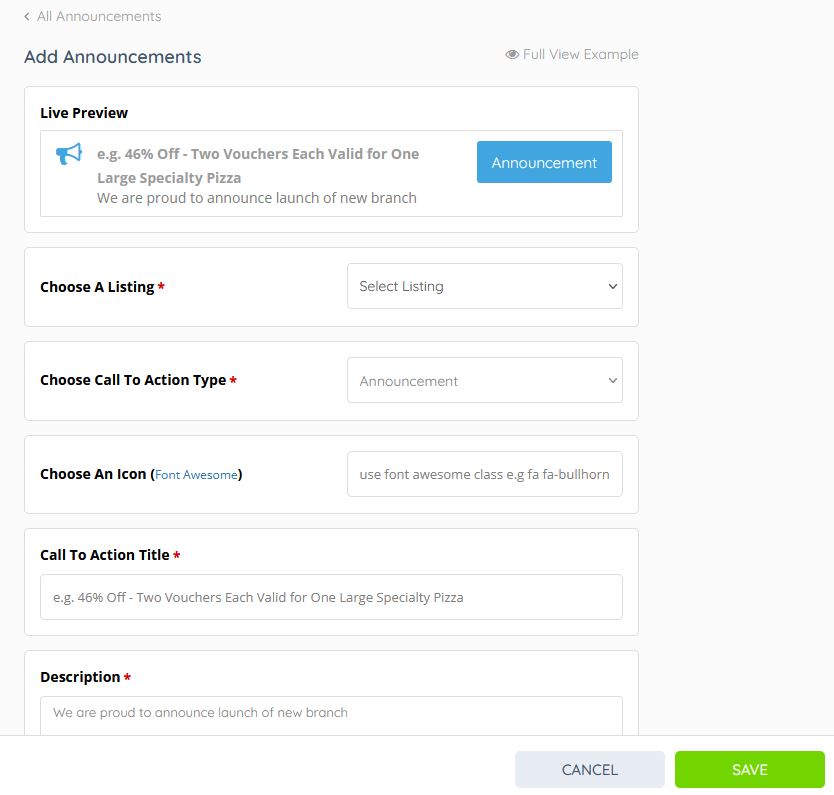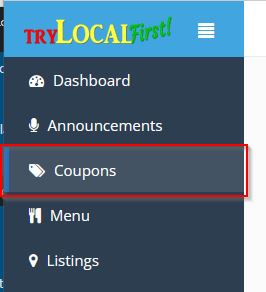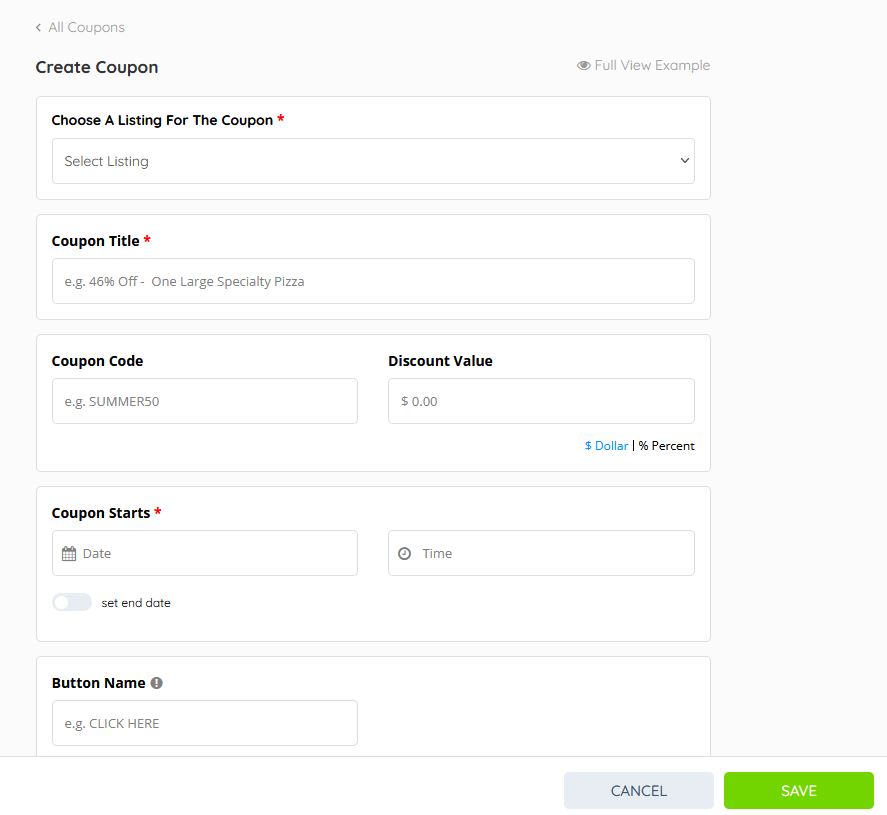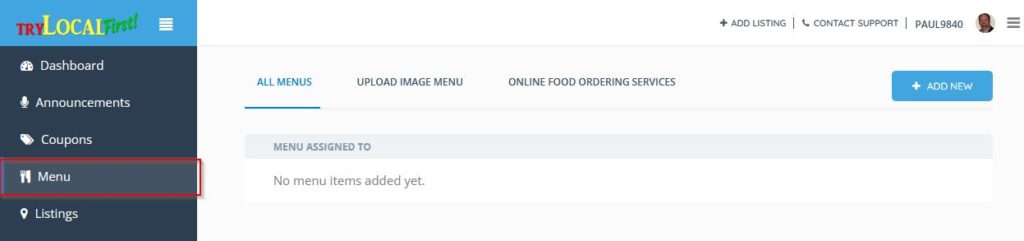Using The Listing Management Dashboard
After you submit your first listing, you’ll be assigned a username and a password to access The Listing Management Dashboard. This dashboard will give you complete access to your listing and all of the tools and features you can use to enhance your business presence on TryLocalFirst.
The Dashboard
The Dashboard looks like this:
The menu on the left is your navigation menu to access all of the available features or tools. The Dashboard itself gives you a quick overview of the number of times your listings have been viewed, the number of leads forms that have been emailed to you as well as the number of customer reviews that have been posted for your listings. In all cases, you can click “More Insights” to see more details.
Announcements
Announcements are highlighted areas on your listing page where you can let visitors know about special events, sales or notices that might be important to them. Click on “Announcements” on the left hand menu (highlighted in the red box below:
You will see a list of all the announcements you’ve previously created (if any) and you can click the On/Off button to activate an announcement or turn it off. If you want to add a new announcement, click the blue “Add New” button. When you do, a blank form similar to the one below will be presented to you. Just fill in the blanks and click the green “Submit” button to save the announcement.
Coupons
From the Dashboard, you can create coupons (with a countdown timer) for your customers. Just click on the “Coupons” link on the dashboard menu on the left (highlighted in red below).
Next, click “Add New” and you’ll see the form below and then you just complete the form and click the green “Save” button once all of the blanks have been completed. The coupon will be saved and will be displayed on your listing page.
Menus
This is a very exciting tool for any restaurant or food provider! You can create and display selected menus to show off the food items you have for sale. Just click on “Menus” (highlighted in red below) on the left-hand Dashboard menu to access the menus options.
Here is a short video that will help explain how to use the Menu tool to create as many items as you want displayed on your business listing.